PUBG Mobile has officially announced the patch notes for the 3.2 update and it reveals that 120 FPS has officially arrived for the flagship devices. In case you weren’t aware, PUBG Mobile was initially capped at 90 FPS even if your device was capable of delivering higher frame rates. As a result, this will make the game smoother and more realistic than ever. Here are the smartphones that can run PUBG Mobile at 120 FPS and how you can turn on this feature.
Before we begin, it’s important to note that 120 FPS is a very demanding feature. Even to enable it on some devices, your graphics will have to be set to the lowest, which is smooth. Thus, only a few flagship devices are able to support PUBG Mobile in 120 FPS.

Image Credits: Tencent
All devices that support PUBG Mobile 120 FPS
Here’s the list of smartphones that can officially run PUBG Mobile at 120FPS:
- Samsung Galaxy S23
- Samsung Galaxy S23 Plus
- Samsung Galaxy S23 Ultra
- Samsung Galaxy S24
- Samsung Galaxy S24 Plus
- Samsung Galaxy S24 Ultra
- Samsung Galaxy Z Fold 5
- Nubia Z50
- Nubia Z60 Ultra
- RedMagic 9
- OnePlus 12
- OnePlus 11
- Xiaomi 13
- iPad Pro starting from 2020
- iPhone 15 Pro/Pro Max
- iPhone 14 Pro/Pro Max
- iPhone 13 Pro/Pro Max
As you can see, the aforementioned list primarily includes the flagship devices from top brands such as Samsung, Apple and OnePlus. Unfortunately, the 120 FPS option isn’t available on Samsung tabs, which means you can’t enjoy higher frame rates on your bigger screen at the time of writing this article. However, devices with a 120HZ refresh rate may soon receive the 120 FPS option in future updates.
How to enable 120 FPS in PUBG Mobile

Follow these instructions to enable 120 FPS in PUBG Mobile:
- Download the PUBG Mobile 3.2 update from the Google Play Store or Apple App Store.
- Boot up the game after updating it.
- Head to the Settings menu from the top right corner of your screen.
- Navigate to the Graphics & Audio tab.
- Select Ultra Extreme under the Frame Rate section.
- Make sure to adjust the FPS slider to max to get 120 FPS.
But keep in mind that playing the game at 120 FPS can heat up your smartphones because the GPU has to work harder and produce more frames per second. So don’t play the game when your device is plugged in, or else you may harm your hardware over time.



 " title="
" title="


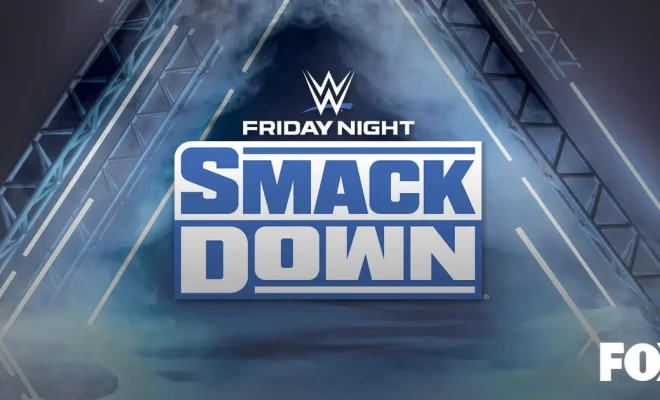
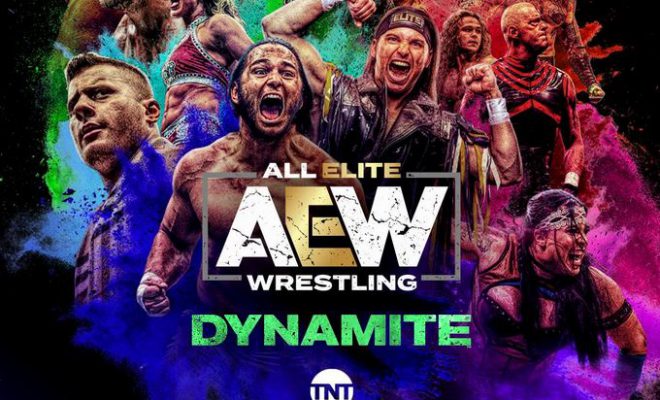


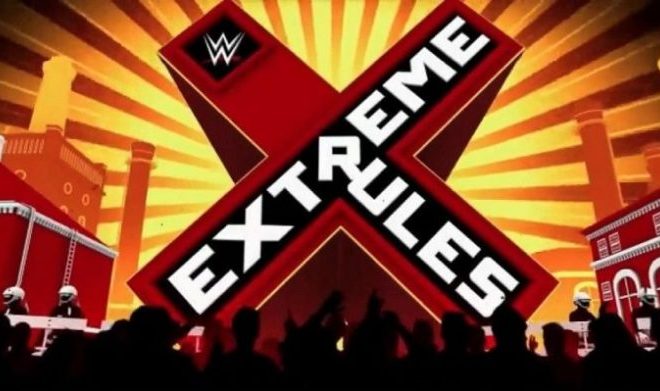





You must be logged in to post a comment Login