Similar to many other video games, Wuthering Waves is not immune to the pesky errors and the no music issue is apparently hindering the experience of many players. The issue prevents relaxing music from playing in the background, which is why many players are flocking to the internet to find a potential fix. If you’re also plagued by no music error in Wuthering Waves, we’ve got you covered with some effective solutions to get past this issue.
How to fix Wuthering Waves no music error

Image Credits: Kuro Games
The absence of background music in Wuthering Waves is a common problem, especially after the recent update. So, here’s a look at some of the effective workarounds to fix this issue:
Restart the game
A simple restart is highly recommended to fix such common problems before performing any advanced troubleshooting methods. We suggest closing the Wuthering Waves process via the Task Manager and relaunching the game to see if the no background music error is fixed. If it is not useful to you, you can head to our next solution.
Update Audio driver
We all know that audio drivers play an important role in the Windows system. When the Wuthering Waves no music error appears, one possible reason is your system is running outdated audio drivers that aren’t compatible with the game. Thankfully, you can rule out this factor by following these steps:
- Press Win + X on your keyboard and select Device Manager in the drop-down menu.
- Select Audio inputs and outputs from the list.
- Right-click on the audio driver and select update driver.
Make sure that your system is connected to the internet so that Windows can search for the latest drivers and install them on your computer. Once the process is complete, simply restart your PC and the error should be fixed now.
Check sound settings
Everyone knows that the game won’t play background music if you’ve turned it off on purpose or by mistake in the Wuthering Waves settings.
- Head to the game settings using the gear icon.
- Navigate to the audio settings.
- Find the option for “Music Volume” and make sure the slider is set to an audible level.
Verify the game files
You’re more likely to encounter audio issues if the important files are missing from the game’s folder. So we suggest verifying the game files once to reinstall any corrupted or missing files:
- Open the Epic Games Launcher.
- Find Wuthering Waves in your Epic Games Library.
- Click the three dots on the right side of the game line.
- Select Manage.
- Click the Verify button.
- Wait for validation to complete. It may take a while to verify all your files.
Wait for an update to fix the no music error in Wuthering Waves
If none of the above methods work, we suggest waiting for the next Wuthering Waves update which will potentially fix the no music bug. Meanwhile, make sure the auto-updates are turned on to never miss important updates.
If this guide was helpful for you, check out our solution for the Wuthering Waves Fallen Graves puzzle too.



 " title="
" title="


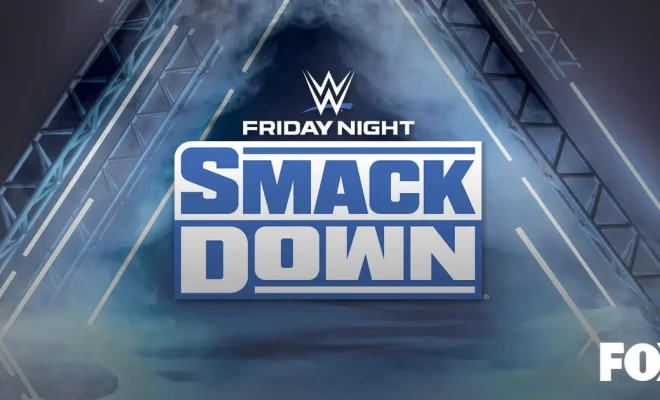
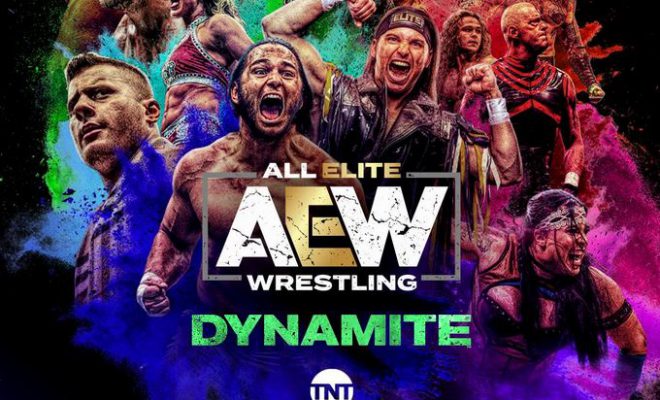


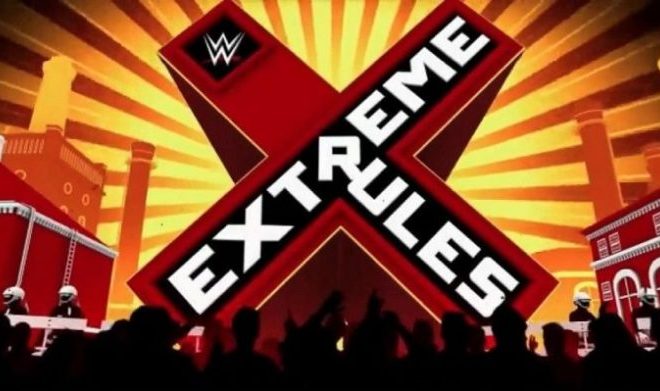





You must be logged in to post a comment Login